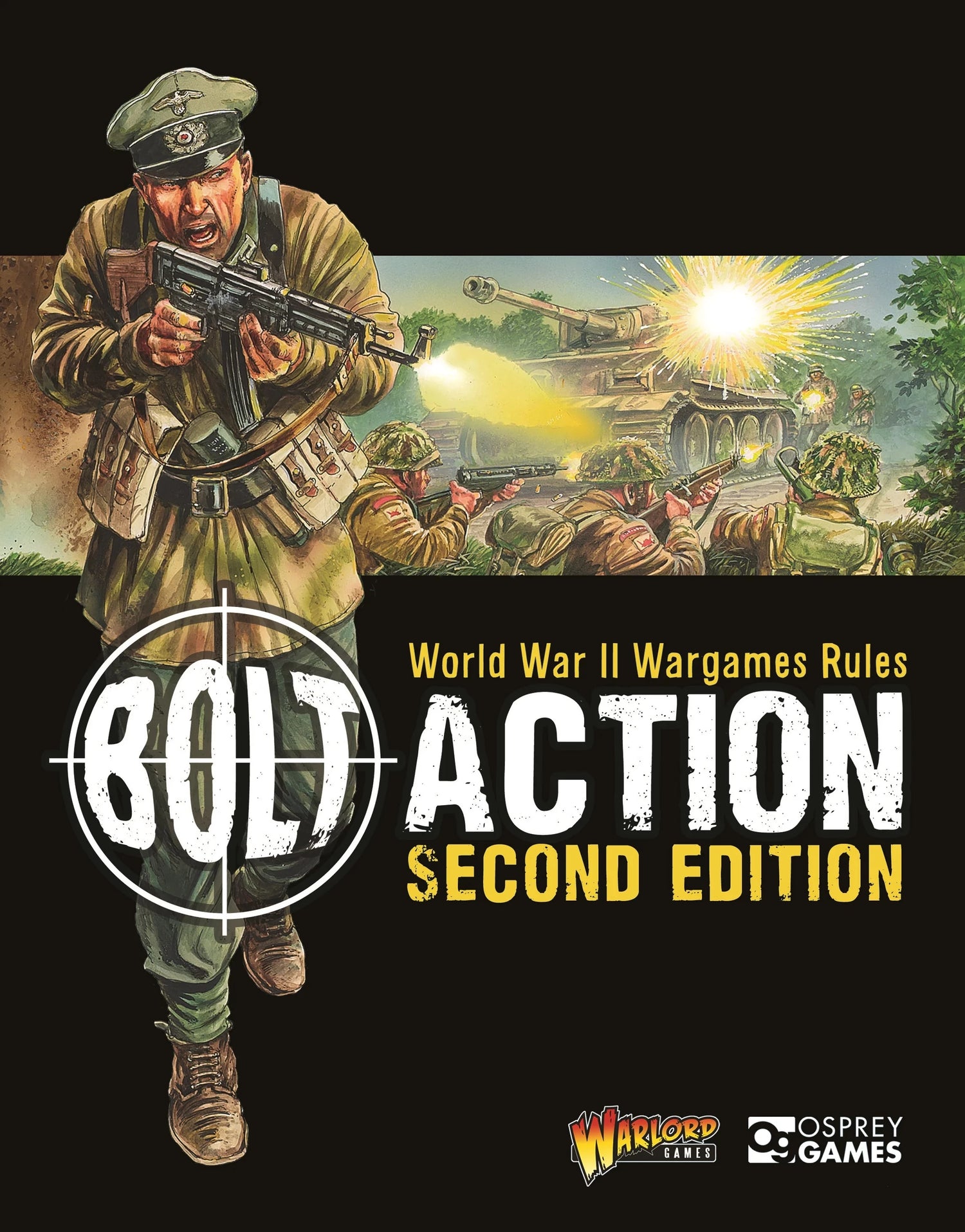ACCESSIBILITY
We are committed to making our website's content accessible and user friendly to everyone, pursuant to Accessibility Under Title II of the ADA and guidelines (https://www.ada.gov/pcatoolkit/chap5toolkit.htm).
If you are having difficulty viewing or navigating the content on this website, or notice any content, feature, or functionality that you believe is not fully accessible to people with disabilities, please contact us.
You can call our Customer Service team at +1 352 717 4315 or email our team at support@wargamesdelivered.com.
Provide a description of the specific feature you feel is not fully accessible or a suggestion for improvement.
We take your feedback seriously and will consider it as we evaluate ways to accommodate all of our customers and our overall accessibility policies.
Additionally, while we do not control such vendors, we strongly encourage vendors of third-party digital content to provide content that is accessible and user friendly.
ACCESSIBILITY TIPS
How to zoom in your screen
-
Some people like to zoom into the screen or web browser in order to see things better. Here are a few ways of doing it depending on your setup:
-
On Windows, press the Windows key and plus sign (+) at the same time to zoom in. You can also use the "Magnifier" application under "Accessories".
-
On Mac, go to "System Preferences", open "Universal Access" and select the "Seeing" tab. Check the box under "Zoom" to "On".
-
On your Apple device, tap "Settings", then "General", then "Accessibility". Tap the "Zoom" button and toggle it "On".
-
Another trick is to use "Ctrl" ("Cmd" on Mac) plus the plus (+) or minus (-) keys when you're in a web browser.
How to change the colors or fonts on the page
-
Some people like to change colors or fonts to see words more clearly. Most major web browsers have options to do this:
-
In Internet Explorer, go to "Tools", then "Internet Options", on to "General". From here, select "Colors, Fonts, or Accessibility".
-
In Mozilla Firefox, choose "Options", then "Content", then finally "Fonts & Colors".
-
In Safari, select "Preferences", "Appearance" tab, and then hit the "Select…" button next to the font fields.
-
In Chrome, go to "Preferences", activate the "Show advanced settings" link, go to the "Web content" heading and change the "Font size", "Customize fonts" in other ways, or set default "Page zoom".
-
We recommend a mixture of settings like enlarging font size and zooming into the browser for a better experience.
How to find and use a screen reader
-
Screen readers are text-to-speech software that allow people to read and interact with content in different ways. Many people who cannot perceive what is on the screen will use them to allow audible access to web content. Capital One designs and codes for accessibility. We strive to ensure that our content is accessible to screen readers.
-
There are free options available including NVDA for Windows and VoiceOver for Mac. What we recommend is JAWS for Windows. You can use this with your favorite web browser.
-
Screen readers accept input in a variety of ways, but one of the most common forms is through your keyboard. By pressing the down arrow in JAWS, for example, you are able navigate through items on the page. JAWS will also accept Braille input.
How to use accessibility tools on mobile
-
There are a lot of great features right on your smart phone. iOS and Android alike provide many tools to help you access what you love. Let’s have a look at a few of those tools.
-
VoiceOver for iOS and TalkBack for Android are the screen readers that come built-in. To turn on VoiceOver, go to "Settings", then "General", to "Accessibility", and then turn "VoiceOver" on. You can set the “Accessibility Shortcut” to “VoiceOver” from the "Accessibility" page in order to triple-click the "Home" button to toggle VoiceOver on and off. TalkBack has a similar feature.
-
"Zoom", "Magnifier", "Invert Colors", "Color Filters", and "Reduce White Point" are other features and tools on iOS that you can use. These are also available through the “Accessibility Shortcut”.
-
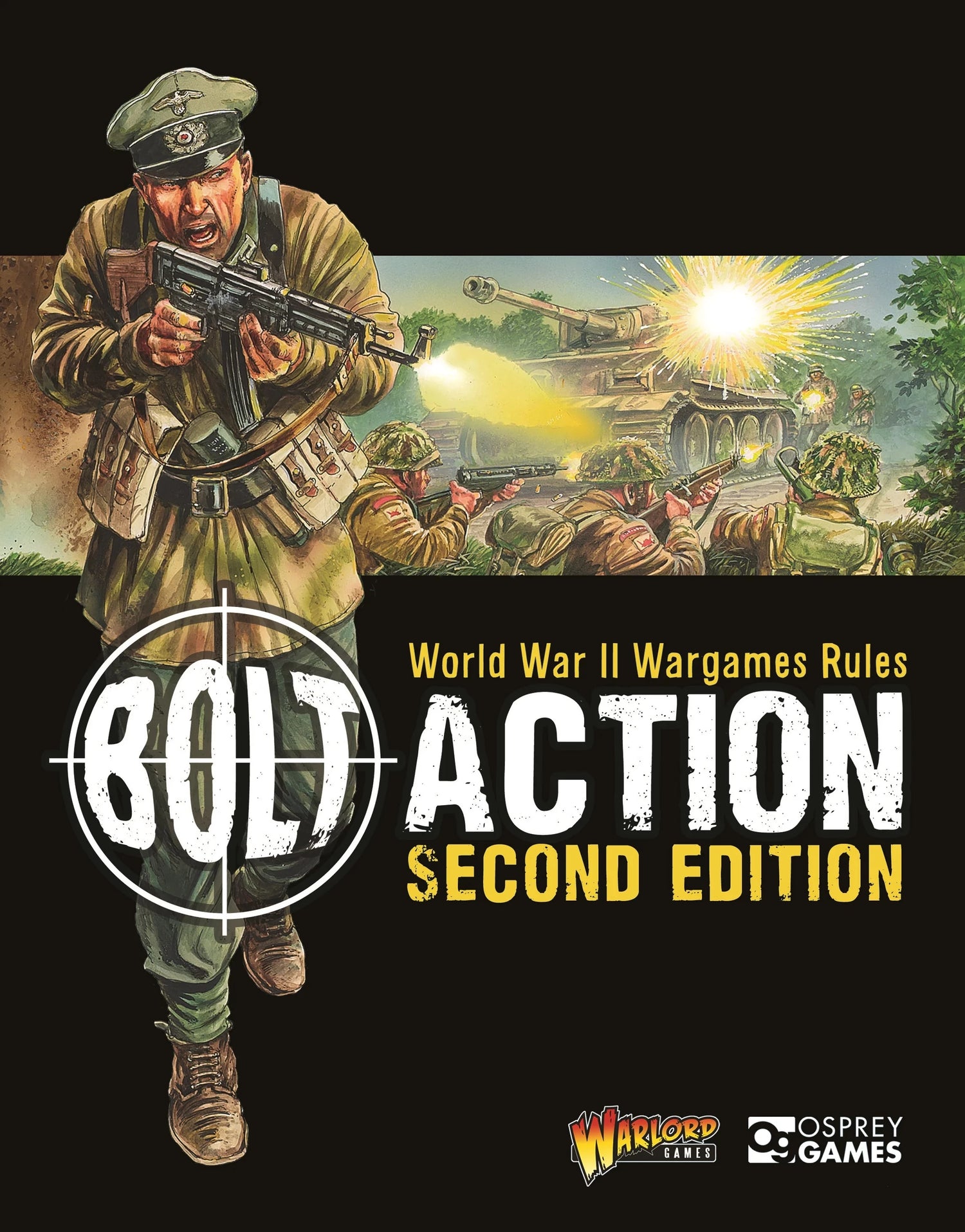
Digital Publications
Digital Rulebooks and Supplements by Warlord Games Whether you are a newcomer...
-

3D Printable Miniatures
A collection of 3D printable miniatures in STL format for use in...